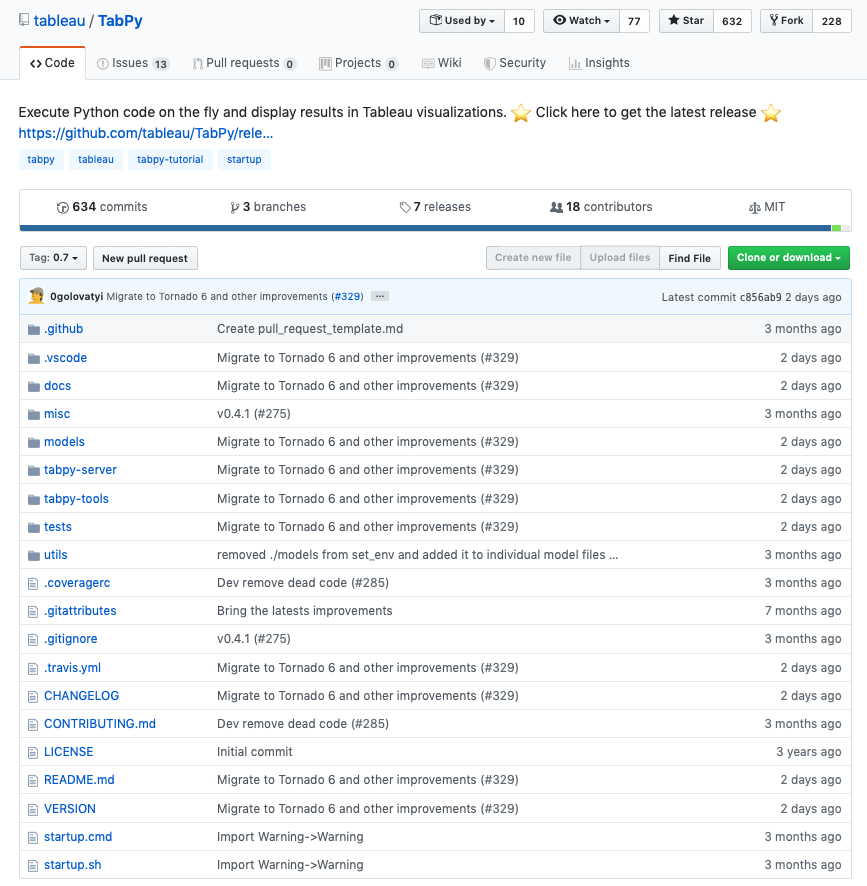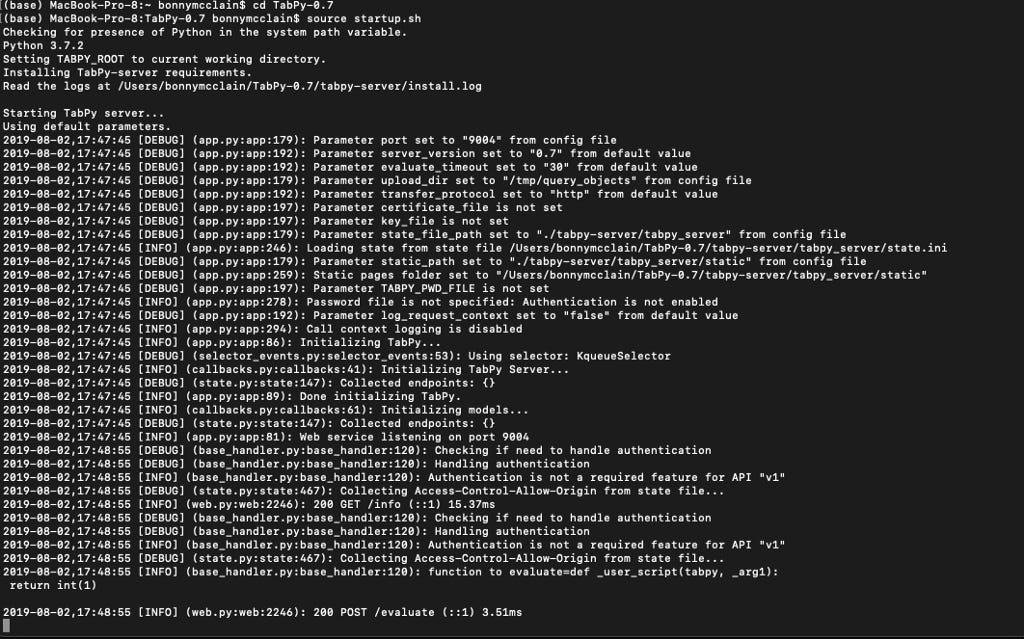Ready to integrate Python with Tableau?
As soon as I completed the Columbia School of Engineering Executive Education program in Applied Data Science I became responsible for translating successful weekly assignments and assessments into an effective and scalable work flow. It is one thing to complete a high-level course at a prestigious university — it is quite another to know how to gain actionable insights outside of a classroom.
My interest in large non-proprietary healthcare databases exceeded anything Excel could hope for and I was amazed at the automation attainable in understanding a few open source languages — R and Python. I believe this is what I needed under the hood of the dashboards and insights clients were requesting.
You may or may not know about TabPy — API Tableau Python Server — allowing remote execution of Python Code within a Tableau workbook. Also in Tableau Prep but let’s not get ahead of ourselves. The limiting reagent for me was getting everything updated, dowloaded, and connected.
A lot of what is discoverable at the moment is somewhat out of date and might cause you to sip a scotch a little earlier in the day than what is socially acceptable — allegedly.
So my point here is to update Toward Data Science articles about TabPy installation or GitHub (although the Github link I am providing is the updated version shared with me by Nathan Mannheimer a product manager at Tableau).
Download the Github repository and follow instructions in the README.md file. I use juptyer lab so had specific steps to get everything up and running.
I activated my Anaconda environment and downloaded the required files. It is pretty straightforward.
Hit the create button and name your environment — I opted for TabPy.
The files I installed into this new env included Numpy, Matplotlib, Pandas, Conda, scikit-learn, ipython, and Spyder (so I could have a testing environment for calculations in Tableau).
I updated Python, TabPy, and Anaconda — I had a bit of a circling the drain day when I didn’t realize that links were using older versions…live it and learn it!
Once you have your environment created you can click and open your preferred coding window…
I am a loyal MacOS person so your mileage may vary — navigate to Terminal enter “Conda create — name TabPy python=3.7”
Making sure you are in the right directory “cd TabPy-0.7” in my case and now run the “source startup.sh”
Once you have everything properly installed head over to Tableau. Under the Help menu scroll down to Settings and Performance >> Manage External Service Connection.
These are the settings you want to select. Click “OK”, close the window and open again to Test Connection.
If you have everything installed correctly — you will receive the blessed notification below. Once I sorted out the old links, outdated software, and steps for MacOs — it all came together but I am hoping to prevent you from the aggravation.
Any questions find me on twitter @datamongerbonny or at the next Healthcare TUG on August 14th…
Originally published at https://www.dataanddonuts.org.